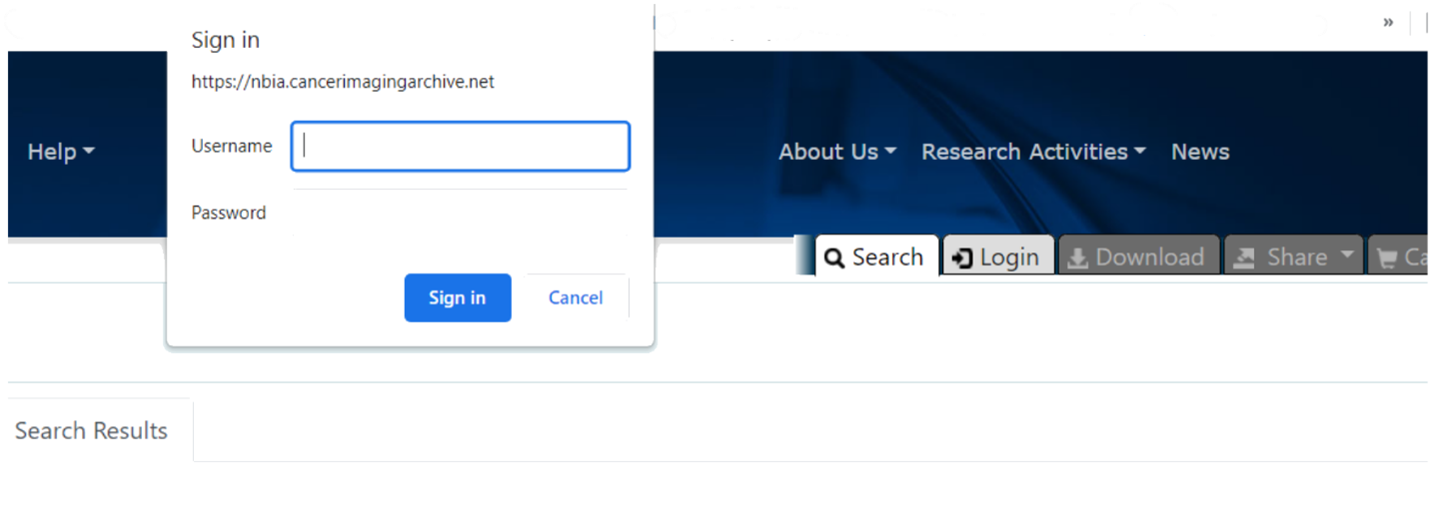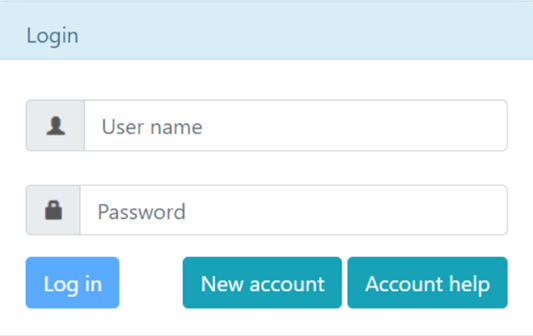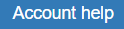...
A detailed TCIA user's guide can be obtained by clicking on TCIA Radiology Portal User’s Guide.
2. How do I contact TCIA Help Desk?
...
4. What if I have questions on navigating TCIA website?
The TCIA User's Guide should provide all the direction you need. Please contact TCIA’s Help Desk with additional questions by calling or texting +1 385-275-8242 (+1 385 ASK-TCIA) or sending an email to help@cancerimagingarchive.net.
...
If you answer YES, the captcha information will NOT display.
8. Why am I prompted to sign in to TCIA when I am searching only on public collections?
A bug in the software causes a sign in window to rarely and randomly appear when you access the website.
To resolve this issue until the bug is fixed, click Cancel on the Sign in window and proceed normally with using TCIA. If you do need to log in to visit a restricted collection, do not sign in on this window but rather click the Login tab to open the normal Login window.
Questions about User Accounts
...
Not unless you need to access private collections, or use shared lists. Just search for images without entering login information.
...
3. How do I obtain a TCIA user ID and password?
From TCIA’s home pageRadiology Portal, click and then click New account. Remember that you do NOT need a user ID and password unless you need to access private collections. Just search for images without entering login information.
...
Assuming that you already have an account, from TCIA’s home pageRadiology Portal, click and then click.
Choose the most appropriate of the following four options:
...
You can find a list of all collections on the TCIA home page: httphttps://www.cancerimagingarchive.net. The middle window on this page is labeled "TCIA Collections". It contains a list of all collections in TCIA. The orange "Search TCIA" button takes you to the TCIA search page. Typing anything into the "Filter table" input box will restrict the list of collections to those which match the pattern in the box. To access detailed information about a collection, click the link in the "Collection" column. This will take you to a page in the wiki with detailed information about the collection.
...
The National Biomedical Imaging Archive (NBIA) software enables searching for images in TCIA’s local in vivo image repository. For simple searches, see Performing a Simple Search. For text searches, see Performing a Text Search (these links are in the TCIA Radiology Portal User's Guide) for more detailed instructions.
...
As you review search results in TCIA, you can add items at any level to your cart for subsequent download. You can then view subject details, thumbnails of the image series, and DICOM headers.
5. Can I share the data in my cart?
Once you have added data to your cart, you can share it as a URL to a static set of data. When you or a colleague opens the URL in a browser window, the new TCIA Graphical User Interface (GUI) opens to the cart page.
6. What if I have a question pertaining to sharing a query?
You can save your query for later use or share it with a colleague by email.
...
| Include Page | ||||
|---|---|---|---|---|
|
Questions about the TCGA-related imaging data
...