...
Typical Operating systems are something like Linux, Mac and Windows. To determine the version of your operating system
| Panel |
|---|
|
- On Linux,
- Open a terminal window
- type cat /etc/*-release (space between cat and /, no other spaces)
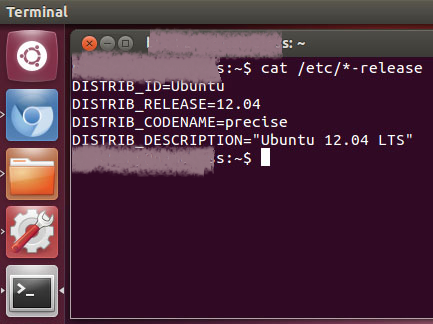 Image Modified Image Modified - You can also check your kernel version by typing
uname -a - or check your cpu architecture by typing
uname -mrs
- On Mac OS X,
- From the Apple (
 Image Modified) menu, choose About This Mac. Image Modified) menu, choose About This Mac. - Your version, circled below in pink, should appear:
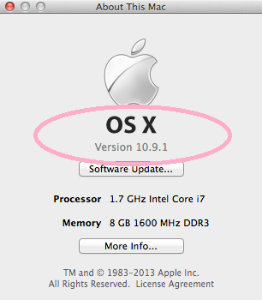 Image Modified Image Modified - If you don't see the word Version below the graphic and OS X, click on the light gray colored words/numbers above the button you see there until you see, for example, "OS X Version 10.3.1"
- On Windows 7,
Click the Start button  Image Modified, enter Computer in the search box, right-click Computer, and then click Properties. Image Modified, enter Computer in the search box, right-click Computer, and then click Properties. Look under Windows edition for the version and edition of Windows that your PC is running,
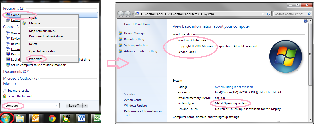 Image Modified Image Modified - for example "32-bit Windows 7 Enterprise, Service Pack 1"
The Start screen can also help you know the operating system.
- Here's what
it - a start screen might look like in Windows 8 and Windows RT.
 Image Modified Image ModifiedOn the Start screen, type Computer, press and hold or right-click Computer, and then tap or click Properties.  Image Modified Image ModifiedLook under System for System type to see if you're running a 32-bit or 64-bit version of Windows. Look under Windows edition for the version and edition of Windows that your PC is running, for example, "64-bit Windows 8 Pro"
- Check for operating system info in Windows XP
Click the Start button  Image Modified, then click Run, Image Modified, then click Run,
type winver, and then type winver then press Enter.
|
To Determine your Browser version
...
| Panel |
|---|
|
- In Firefox,
- Click the menu button
 , click help , click help  and select . The About Firefox window will appear. and select . The About Firefox window will appear.
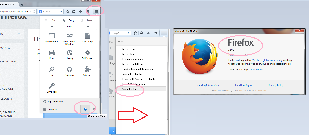 - The version number is listed underneath the Firefox name, For example. "Firefox 30.0"
Note: Opening the About Firefox window will, by default, start an update check to see if an updated version of Firefox is available.
- In Google Chrome, click on the red stripes at the far right of the navigation bar, then click on "About Google Chrome"
- a popup will open and you can see the Version listed below the gray buttons as below:
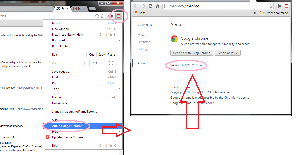 - for example "Chrome Version 37.0.2062.120 m"
- For information with Internet Explorer:
- Open Internet Explorer by clicking the Internet Explorer icon on the taskbar,
- Click the Tools button
 (or click Help in the menu bar), and then click About Internet Explorer. (or click Help in the menu bar), and then click About Internet Explorer.
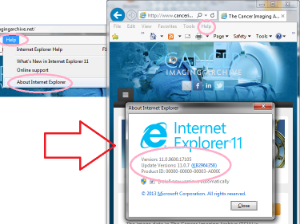 - Version, for example, will be " Internet Explorer 11.0.9400.17105"
- For Safari,
- Open your Safari web browser by clicking on the Safari icon in the dock.
- Click on Safari in your Safari menu, located at the top of your screen.
- A drop-down menu will now appear. Choose the option labeled About Safari.
A dialog box will now appear containing the browser's version number. The first number, located outside of the parenthesis, is the actual version of Safari. The second number, located inside the parenthesis, is the Webkit/Safari Build Version.
- For other browsers, try a search for "discover the version of <my browser>.my browser"
|
To Determine your Java version
...