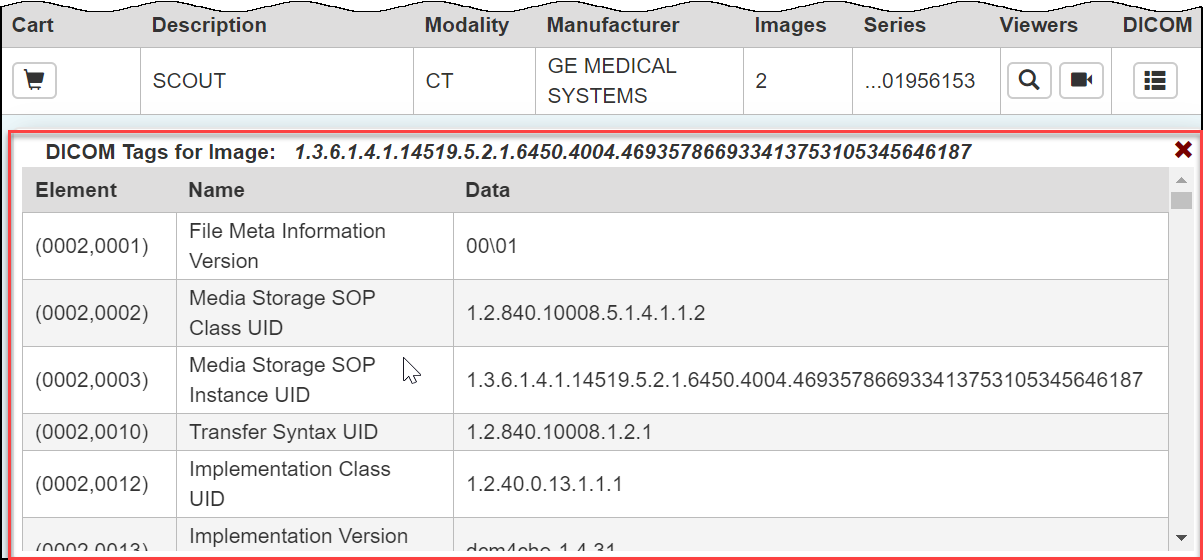Topics on this page describe how to search the local and remote image databases for images.
| Tip |
|---|
You can print and export wiki pages. |
Topics in this chapter
| Include Page |
|---|
| Table of Contents |
|---|
What's New in the TCIA Data Portal
...
Introduction to the TCIA Data Portal
TCIA Data Portal enables you to search for images in the local TCIA in vivo image repository. If available, you can also search remote imaging archives.
TCIA submissions are organized in the following hierarchy, which is important to remember in creating your search query and reviewing search results:
...
Collection > Patient (Subject) > Study > Series > Images
In other words, a Collection is the largest organizing concept within TCIA and it includes data about Patients (also called Subjects). As you continue to drill down to more granular concepts, Patients contain Studies, Studies contain (Image) Series, and Series contain individual Images.
Browser Support
TCIA supports the latest versions of Google Chrome and Mozilla Firefox browsers.
Searching for Image Studies
...
Accessing Limited-Access Collections
You can search and download public data without logging in to the TCIA Data Portal. To access restricted data, however, you must log in first to see that data in your search results. Consult the TCIA Collections page to learn which collections have limited access.
- In the top menu bar, click .
The Login window appears. - Enter your user name and password, then click Log In.
Performing a Simple Search
...
Performing a Text Search
...
Viewing Subject Details
...
Viewing Thumbnails of the Image Series
...
Viewing DICOM Data
Digital Imaging and Communications in Medicine (DICOM) is a standard for handling, storing, printing, and transmitting information in medical imaging.
You can view the DICOM tags that form the header of the selected image series.
To view DICOM data
- View the details for a subject.
- Select a study and view its details.
- In the row for an image series, click .
The DICOM tags associated with the image series appear.
Viewing TCIA Collections
...
Downloading Study Data
You can download items you add during the current work session. Before you download items you must download and then install the NBIA Data Retriever.
You select items to download by first searching for them in TCIA and then adding them to your cart.
You can also export data in your cart to a spreadsheet.
Adding Data to the Cart
...
Downloading the NBIA Data Retriever
...
Installing the NBIA Data Retriever
To install the NBIA Data Retriever on Windows
- Download the installer package for Windows using the Windows link above.
- Save the installer package file to your computer.
- Install the app by double-clicking the installer package file.
- Agree to the terms in the License Agreement and click Install.
- When the Setup Wizard ends, click Finish.
To install the NBIA Data Retriever on Mac
| Note |
|---|
The Mac version of the NBIA Data Retriever is only available through the iOS App Store. It requires a manifest file to work. You can download the app first or create a manifest file first. If you download the app first, right-click the manifest file and select Open With Downloader App. If you create a manifest file first, right-click it and select Open With App Store. This installs the app and then opens the manifest file in the app. |
On your Mac, find the NBIA Data Retriever on the Mac App Store.
| Tip |
|---|
The NBIA Data Retriever is free but still requires you to log in to download it. Consider changing your iOS Password Settings so that you can download free software without having to log in separately for it. |
...
|
To install the NBIA Data Retriever on Linux (centOS or Ubuntu)
You must have the sudo privilege on your computer and a sudo password to install the NBIA Data Retriever on CentOS and Ubuntu.
- Download the installer package for centOS or Ubuntu using the links above.
- Save the installer package file to your computer.
- Open a command window and go to the location where you saved the installer.
Downloading Images Using the NBIA Data Retriever
...
Exporting the Cart to a Spreadsheet
...
Sharing a Query
You can save your query for later use or share it with a colleague by email.
To share a query
...
Paste the URL into an email or other document.
| Info |
|---|
Shared queries honor data permissions that may exist. Each person that runs the shared query will only see search results that he or she is allowed to see. |
Sharing Data in Your Cart
Once you have added data to your cart, you can share it as a URL to a static set of data. When you or a colleague opens the URL in a browser window, the new TCIA Graphical User Interface (GUI) opens to the cart page.
In the legacy TCIA data portal, this was called a shared list. This is a similar concept in the new TCIA GUI.
To share data in your cart
...
| Info |
|---|
The shared cart honors data permissions that may exist. Each person that opens the shared cart will only see data that that person is allowed to see. |