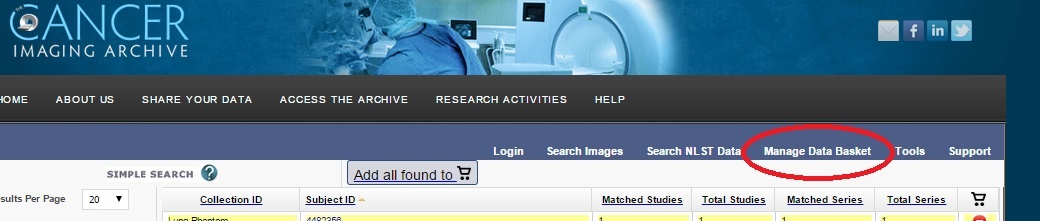Please see the Data Usage Policies and Restrictions page for any questions about how our data can be used.
...
The TCIA User Guide should provide all the direction you need. Please contact TCIA’s Help Desk with additional questions by calling or texting +1 385-275-8242 (+1 385 ASK-TCIA) or sending an email to help@cancerimagingarchive.net .
...
Please contact TCIA’s Help Desk (+1 385-275-8242, voice or text ) or send us an email (help@cancerimagingarchive.net).
...
To access a restricted collection, you can gain approval by calling or texting the Help Desk at +1 385-275-8242 (+1 385 ASK-TCIA), or send an email to help@cancerimagingarchive.net. Please indicate the name of the restricted collection.
3. How do I determine the status of a collection that has been submitted?
Please contact TCIA Help Desk (+1 385-275-8242, voice or text) or send an email (help@cancerimagingarchive.net) and and indicate the name of the collection.
4. Is a listing of all of the modality abbreviations available?
...
The National Biomedical Imaging Archive (NBIA) software enables searching for images in TCIA’s local in vivo image repository. For simple searches, see Performing a simple searchSimple Search; for text searches, see Performing a text searchText Search; for advanced searches see Performing an Advanced Search (all of these links are in the TCIA User's Guide) for more detailed instructions.
...
As you review search results in TCIA, you can add items at any level to your data basket for subsequent download. See Chapter 3 of the TCIA User's Guide for See Managing the Data Basket for detailed instructions.
5. What if I have a question about my query history or saving queries?
After you launch a search, the Search Criteria page displays the search criteria summary for your review, and allows you to save the query for future use. See Chapter 2 of the TCIA User's Guide for See Managing Saved Queries for more information.
6. What if I have a question pertaining to creating, editing, or searching a shared list?
Anyone can create a shared list. Once you do so, record the exact name of the shared list to distribute to others who may want to use it. See Chapter 3 of the TCIA User's Guide for See Creating a Shared List for more information.
7. How do I search for images showing a particular disease?
...
Java version 6 or higher of the Java Runtime Environment (JRE) must be installed to be able to open the Download Manager. See Chapter 3 of the TCIA User's Guide for See Download Manager for more information.
4. What if I receive an error message from Download Manager or Download Manager hangs?
...
In some cases, the first attempt to run Download Manager on a computer might fail. Please simple retry launching the download manager (i.e., click on the "Download Manager" link on the shopping cart page). If the error persists, please contact TCIA's helpdesk at help@cancerimagingarchive.net , letting them know what computer, operating system version of Java that you are using. You can find instructions for determining this information at this link (click here).
...
Access to NLST images and data requires approval of the National Cancer Institute (NCI). For details, please see: https://biometry.nci.nih.gov/cdas/studies/nlst.
Useful References
MRI Basic Science and Abbreviations
Study materials for physicists and other clinical scientists learning the basics of magnetic resonance imaging (MRI): http://www.revisemri.com. Abbreviations only: http://www.revisemri.com/questions/misc/mri_abbrev
The site gives me problems, and error windows have popped up while I am trying to search or download images.
...
Our technical support team may ask you to answer these three questions if you're having difficulty with our website:
...
To find your OS, browser, and java version, you may find the guide at Discover your OS Browser and Java Version helpful. The next step would be to test the site (but not necessarily click "download my basket") on another machine like a home laptop, to see if perhaps your institution has set, for example, a special layer of security on its network. The next step would be to email help@cancerimagingarchive.net to schedule an appointment for a webex teleconference with our technical support team to work with you interactively to facilitate access.