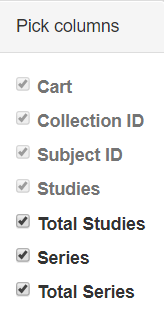You can search and download public data without logging in to the TCIA Radiology Portal. To access restricted data, however, you must log in first to see that data in your search results.
You can search for image series based on a combination of search filters. Click one or more boxes next to each search filter to select it. As you select search filters, they move to the top of the list. They also appear in Boolean query format above the pie charts. This query specifies the filters you have applied to your search. Click Clear if you want to remove all of your filters at once and start over. You can save your query as a URL for later use or to put in an email to a colleague. For more information about sharing, go to Sharing Data in Your Cart.
- From the Access the Data menu at the top, select TCIA Radiology Portal.
The portal home page appears. Select filters to narrow down the available image series.
Using Search Filters
General Tab
| To Select | Do This |
|---|---|
Collections | Option 1: Click the box next to each collection name you want to select. You can sort the collections alphabetically or numerically (by number of series) by selecting alpha or num at the top. Hovering over a collection name opens a window with information about the collection in it. Quickly move your mouse to this window, where you can select text and click links. The window stays open until you move your mouse away from it. |
Option 2: Click the magnifying glass to enter a name. | |
Date Released | Enter a From and To date to narrow your search results to studies that TCIA first made available during that date range. Alternately, select the Apply "Available" date range box to exclude studies that were unavailable to TCIA during the selected date range. Click the button to return the dates to the default date range. |
3rd-Party Analysis Results | Third-party analysis results are derived data (e.g. segmentations) that were contributed by researchers who were not part of the group that originally submitted a collection to TCIA. To enhance the value of TCIA collections, TCIA encourages the research community to publish their analyses of existing TCIA image collections. Examples of this kind of data includes radiologist or pathologist annotations, image classifications, segmentations, radiomics features, or derived/reprocessed images. Click the box next to each third-party analysis results option you want to select. Only DICOM data from third-party analysis results appear when using this search filter. A full listing of all third-party analysis data inclusive of non-DICOM formats appears in the TCIA Analysis Results. |
Exclude collections with commercial use restrictions | TCIA supports collections with different types of licenses. Some licenses prohibit the commercial use of the collection. You can filter your search results to exclude those collections that have commercial use restrictions. |
| Identifiers |
|
Anatomical Site | Click the box next to each anatomical site you want to select. Click alpha or num to sort the list alphabetically or numerically. Select Not Specified to find data for which the BodyPartExamined field is empty. |
Patients Tab
| To Select | Do This |
|---|---|
Patient Sex | Select the patient sex by which you want to filter your search results. |
Patient Age | Some datasets encode Patient Age information in the image metadata. This filter allows you to refine search results based on the range of selected patient age range when these metadata are included by the data submitter (e.g. "patient age range"). The max inclusive age is 89 years old. The selection of 90 years old is considered as "90 and older." |
Clinical Time Points | Some datasets encode Clinical Time Point information in the image metadata. This filter allows you to refine search results based on how many days have passed since a particular clinical event occurred when these metadata are included by the data submitter (e.g. "Days since diagnosis"). Clinical Time Points provide temporal context information aligned with events in the clinical data set for each patient. TCIA has inserted information in the DICOM tag (0012,0050) Clinical Trial Time Point ID. This DICOM tag contains the number of days from the date the patient was initially diagnosed pathologically with the disease to the date of the scan. For example, a scan acquired 3 days before the diagnosis would contain the value -3. A follow up scan acquired 90 days after diagnosis would contain the value 90. Click select to view the types that are available in the database, plus their available date range. In the from and to boxes, enter numbers that correspond to the range of days from and to that time point. |
Number of DICOM Studies | Enter the minimum number of time points that match the criteria of your search. This filter allows you to see subjects that have more than one DICOM study (that is, the patient was seen at multiple time points).
|
Species | Click the box next to the species you want your search results to represent, either human or Mus musculus (mouse).
|
Phantoms | Click the box next to the phantom option you want to select. |
Images Tab
| To Select | Do This |
|---|---|
Image Description | Enter Subject IDs associated with the image series you want to receive in your search results. Separate each Subject ID with a comma and then click Apply Subject IDs. |
Image Modality | Click the box next to one or more image modalities. If you select more than one image modality, clicking ANY returns any series that have ANY of the modalities you selected. Clicking ALL returns series from subjects that have ALL the modalities you selected. The image modalities you select don’t have to be in the same timepoint/study to appear in the search results. Be aware that the returned studies may only be a subset of those associated with a single subject. The potential difference between total studies available and the number of studies returned by your search becomes clearer when you select the Total Studies and Total Series columns to appear in your search results. To do so, click at the top of the Search Results tab. Select Total Studies and Total Series in the Pick Columns list. |
Body Part Examined | Click the box next to each anatomical site you want to select. Click alpha or num to sort the list alphabetically or numerically. Select Not Specified to find data for which the BodyPartExamined field is empty. |
Manufacturer | The manufacturer of the device used to collect the image. |
Slice Thickness (millimeter) | Some datasets encode Slice Thickness information in the image metadata. This filter allows you to refine search results based on the range of selected slice thickness when these metadata are included by the data submitter (e.g. "slice thickness"). |
Pixel Spacing (millimeter) - row | Some datasets encode Pixel Spacing information in the image metadata. This filter allows you to refine search results based on the range of selected pixel row spacing when these metadata are included by the data submitter (e.g. "Pixel Spacing"). |