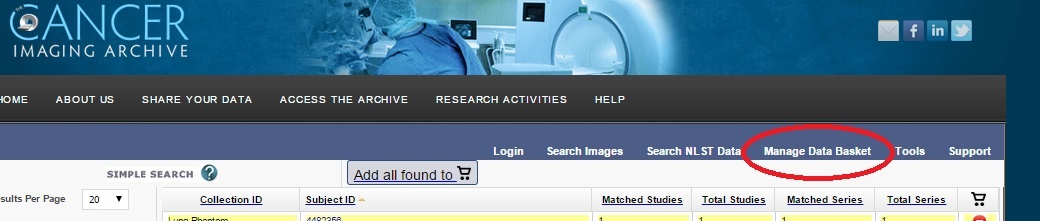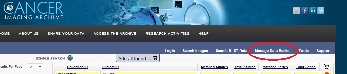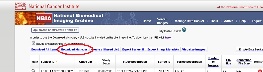Please see the Data Usage Policies and Restrictions page for any questions about how our data can be used.
...
- Log into TCIA.
- Click on the Search Images link.
- To download all the MRI prostate images, select MR under Image Modality(ies), select prostate under Anatomical Site, and click on Submit.
- Click on the Check All button to select all. Selecting the series you wish to download and clicking the Add To Basket button puts them all into the basket. To determine the collection that the images go to, the collection ID will show up along with the subject ID when the system does the search.
- Select "View My Basket".
- On the next page, you need not check any boxes unless you wish to remove a series from your basket. In that case, you would select the box and then click on the Remove Selected Items button at the top.
- Click on the Download Manager link and see question #1 in the previous section.
2. How do I search images?
...
To find your OS, browser, and java version, you may find the guide at Discover your OS Browser and Java Version helpful. The next step would be to test the site (but not necessarily click "download my basket") on another machine like a home laptop, to see if perhaps your institution has set, for example, a special layer of security on its network. The next step would be to email help@cancerimagingarchive.net to schedule an appointment for a webex teleconference with our technical support team to work with you interactively to facilitate access.