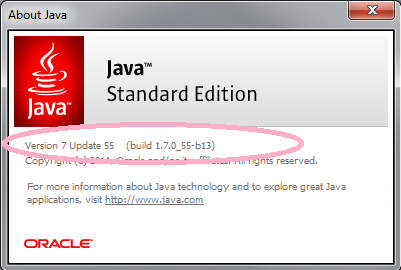...
TCIA Support staff have asked you to provide information about the Operating System (OS) , browser, and java that are being used to interact with the cancerimagingarchive.net site.
You are welcome to use any of the instructions below to determine these answers for yourself. If we have not helped you with this page, you are welcome to schedule a webex (
...
teleconference) with our support staff and they will gladly work with you to fix the trouble you are having with our site. To schedule an appointment, please email to help@cancerimagingarchive.net .
To Determine your OS
Typical Operating systems are something like Linux, Mac and Windows. To determine the version of your operating system
...
This will depend on your operating system to a degree.
You may be able to address some "security error" messages by clearing your java cache. Instructions for how to accomplish this can be found at Clearing the Java Application Cache.
| Panel | ||
|---|---|---|
| ||
|
...