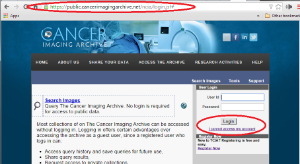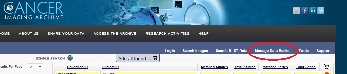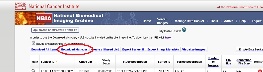...
- By email: help@cancerimagingarchive.net
- By phone or text message: +1 385-275-8242 (+1 385 ASK-TCIA)
3. What are the hours of operation for TCIA Help Desk?
The hours of operation are 7:00 am to 5:00 pm CST, Monday-Friday. Although the Help Desk is closed weekends and holidays, a request can be submitted at any time. Holiday hours and further information may be found here.
4. What if I have questions on navigating TCIA website?
...
Please contact TCIA’s Help Desk (+1 385-275-8242, voice or text ) or send us an email (help@cancerimagingarchive.net).
6. How do I submit feedback to TCIA website?
We welcome and appreciate your comments. Feedback maybe submitted via feedback@cancerimagingarchive.net.
7. What if I am being prompted to enter a verification code, but there is no verification code available and no place to type it?
...
3. How do I obtain a TCIA user ID and password?
From TCIA’s login page, click on the Register Now link. Remember that you do NOT need a user ID and password unless you need to access private collections, or use shared lists. Just click on "Search Images" without entering login information
...
Assuming that you already have an account, from TCIA’s login page, click on the I cannot access my account link as below:.
You will then see four options, click on the most appropriate:
...
Using MRI images of the prostate as an example, follow the steps below to download images from a specific collection:
- Log into TCIA.
- Click on the Search Images link.the Simple Search tab.
- To download all the MRI prostate images, select MR under Image Modality (ies), select and select prostate under Anatomical Site, and click on SubmitSite.
- Click on the Check All button to select all. Selecting the series you wish to download and clicking the Add To Basket button puts them all into the basket. To determine the collection that the images go to, the collection ID will show up along with the subject ID when the system does the search.
- Select "View My Basket".
- On the next page, you need not check any boxes unless you wish to remove a series from your basket. In that case, you would select the box and then click on the Remove Selected Items button at the top.
- Click on the Download Manager link the NBIA Data Retriever link and see question #1 in the previous section.
2. How do I search images?
...