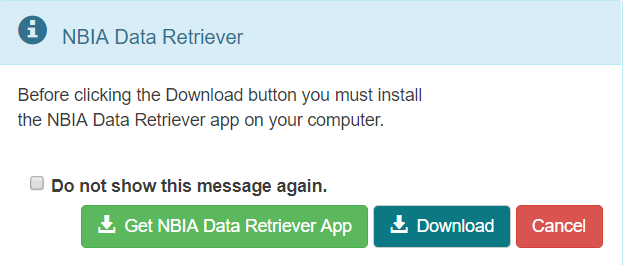...
- Log into TCIA.
- Click the Simple Search tab.
- To download all the MRI prostate images, select MR under Image Modality and select prostate under Anatomical Site. The Summary tab shows updated pie charts and the number of image series in the search results.
- Click the Search Results tab.
- Click a Subject ID link to open all series associated with that subject.
Click the cart icon for one or more series. If you select only some of the series, the cart turns yellow. If you select all of the series, the cart turns green. The number of image series in your cart also appears next to the cart.
The cart itself, in the upper-right of the window, shows how many image series are in it and how large the download will be.Click .
A message appears reminding you to download the NBIA Data Retriever. If you have already downloaded it, click Do not show this message again and click . Otherwise, click to go to a page with links for downloads for each operating system.- Click the NBIA Data Retriever link and see question #1 in the previous section.
...