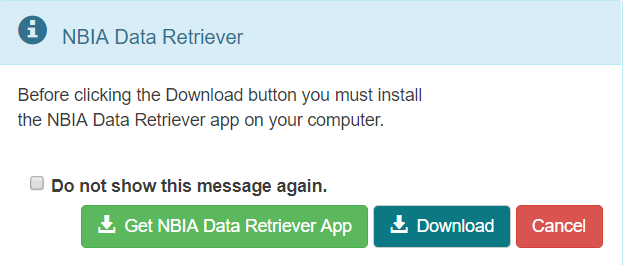...
You can find a list of all collections on the TCIA home page: http://www.cancerimagingarchive.net. The middle window on this page is labeled "TCIA Collections". It contains a list of all collections in TCIA. The orange "Search TCIA" button takes you to the TCIA search page. Typing anything into the "Filter table" input box will restrict the list of collections to those which match the pattern in the box. To access detailed information about a collection, click on the link in the "Collection" column. This will take you to a page in the wiki with detailed information about the collection.
You can reference the corresponding wiki pages for any particular collection when you are logged into TCIA. From the search page, in the collection area, mouse over and click on the question mark symbol for information on each collection. If there is a wiki available for the collection, click on it.
2. How do I request access to a restricted collection?
...
4. Is a listing of all of the modality abbreviations available?
Yes, they modality abbreviations are listed here.
Questions about Searching for Images
...
Using MRI images of the prostate as an example, follow the steps below to download images from a specific collection:
- Log into TCIA.
- Click the Simple Search tab.
- To download all of the MRI prostate images, from the Simple Search filters, select MR under Image Modality and select prostate under Anatomical Site. The Summary tab shows updated pie charts and the number of image series in the search results.
- Click the Search Results tab.
- Click a Subject ID link to open all series associated with that subject.
Click the cart icon for one or more series. If you select only some of the series, the cart turns yellow. If you select all of the series, the cart turns green. The number of image series in your cart also appears next to the cart.
The cart itself, in the upper-right of the window, shows how many image series are in it and how large the download will be.Click .
A message appears reminding you to download the NBIA Data Retriever. If you have already downloaded it, click Do not show this message again and click . Otherwise, click to go to a page with links for downloads for each operating system.- Open the
manifest-xxx.tciafile in the NBIA Data Retriever. For more information on the NBIA Data Retriever, see NBIA Data Retriever FAQ. Also see question #1 in the previous section.
...
If your query is too restrictive, the search will return no results. Try starting with one criterion and add additional criteria one at a time to refine your search.
4. How do I manage and view images in my
...
cart?
As you review search results in TCIA, you can add items at any level to your data basket cart for subsequent download. See Managing the Data Basket for detailed instructionsYou can then view subject details, thumbnails of the image series, and DICOM headers.
5.
...
Can I share the data in my cart?
Once you have added data to your cart, you can share it as a URL to a static set of data. When you or a colleague opens the URL in a browser window, the new TCIA Graphical User Interface (GUI) opens to the cart page.
...
After you launch a search, the Search Criteria page displays the search criteria summary for your review, and allows you to save the query for future use. See Managing Saved Queries for more information.
6. What if I have a question
...
pertaining to sharing a query?
You can save your query for later use or share it with a colleague by email.
...
Anyone can create a shared list. Once you do so, record the exact name of the shared list to distribute to others who may want to use it. See Creating a Shared List for more information.
7. How do I search for images showing a particular disease?
Collection descriptions provide information about what disease was studied. On the Search Images page, scroll down to the collections block and click on the question mark to the left of the collection name. Click to see a brief description of the collection; it will usually have pointers to a site where more detailed information about the collection is available.
...
The NBIA software enables you to search for images in TCIA's image repository in a variety of ways. Although searching for a particular collection is the most common, you can also search for the images belonging to one or more subjects. Simply start on the Search page and enter one or more subject ID strings, separated by commas.
...