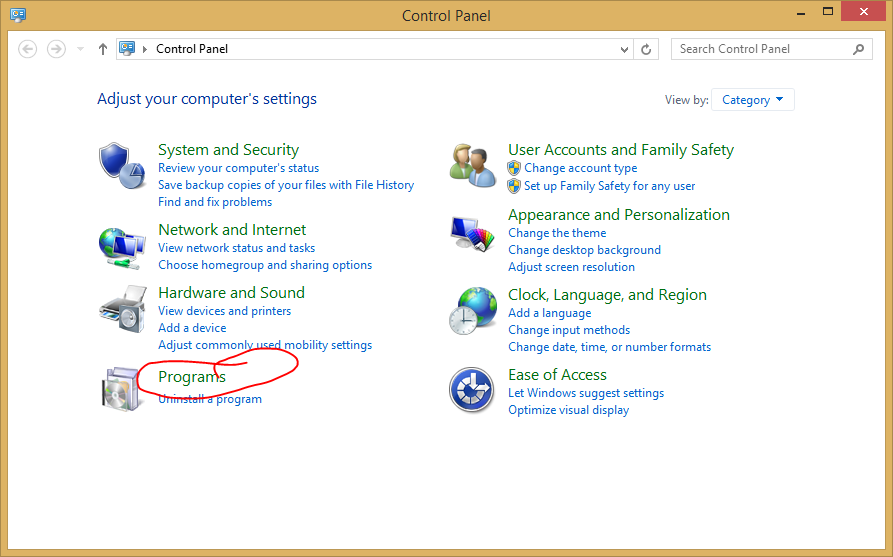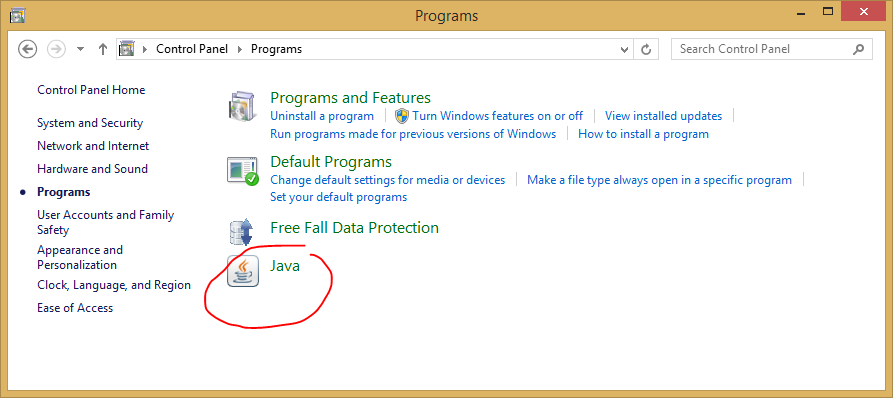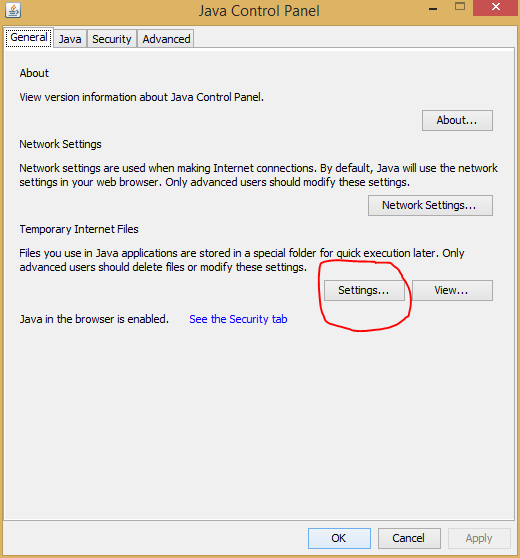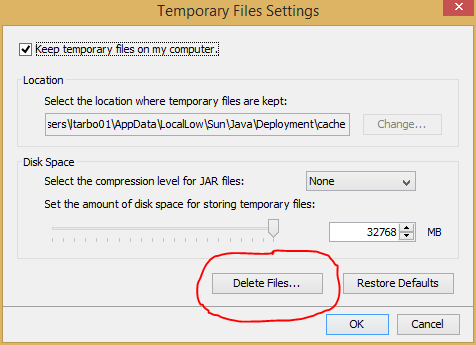Several TCIA operations utilize the Java Web Start technology to run complex operations from the context of a client's computer. One widely used example would be TCiA's Download Manager. Sometimes, particularly after TCIA has upgraded software, a client may fail to launch a newly revised Java Web Start application. When this happens, no GUI for the application would appear, and Java would report a failure to launch the application. Often this error can be cleared by clearing the Java application cache, as described here. If the error does not go away after clearing the Java application cache, upgrading the client to the latest version of Java will often clear the error.
The following guide is for Windows OS - for Mac OS try https://java.com/en/download/help/mac_java_cache.xml
Step-by-step guide
These instructions were generated on a Windows 8.1 system running Java 7. Other operating systems and versions of Java would be similar.
- Find the Java control panel. On Windows 7/8 systems it is found by clicking on the "Programs" option of the system Control Panel.
- Then click on the "Java" option to open up the Java Control Panel.
- Click on the "Settings" button in the "Temporary Internet Files" section.
- Click "Delete Files"
- Check both "Cached Applications and Applets", and optionally "Installed Applications and Applets", and then click "OK".